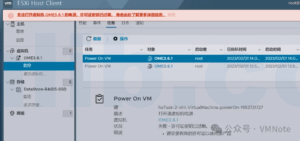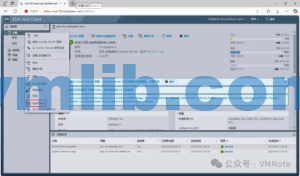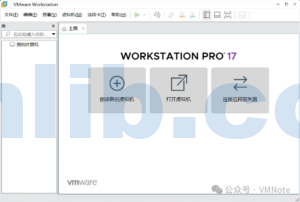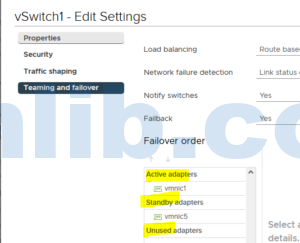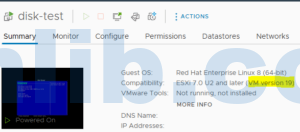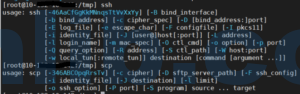This guide will walk you through the simplest and quickest method to deploy a vSAN cluster using the “Cluster vSAN Quickstart” feature within vCenter. The vSAN Quickstart is essentially an installation wizard embedded in the vCenter GUI that facilitates the setup process.
Preparation
To get started, you will need:
- 1 vCenter VCSA 7.0, version 15934073 (a slightly older version, but it works fine)
- 4 ESXi hosts, version ESXi 7.0 – 15843807
- 2 CPUs per host
- 7GB RAM per host
- 3 x 10G SSDs per host (we’ll be setting up an all-flash vSAN; for a hybrid mode, you can replace two SSDs with HDDs)
- 3 physical NICs per host (each for management, vSAN, and vMotion traffic, though two NICs are sufficient)
Steps to Deploy vSAN 7.0 Cluster
1. Enter Maintenance Mode: Log in to vCenter and place all 4 ESXi hosts into maintenance mode.
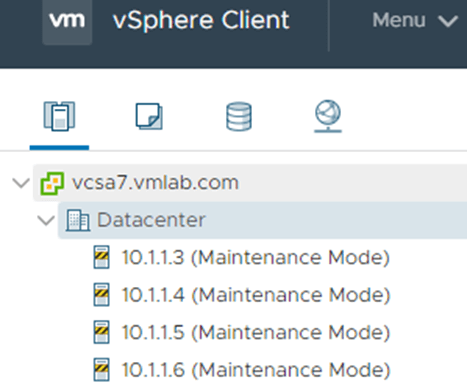
2. Create a vSAN Cluster: Right-click the data center and create a new vSAN cluster.

3.Quickstart Configuration:
Select the newly created cluster.
Go to Configure > QuickStart > Add Hosts.
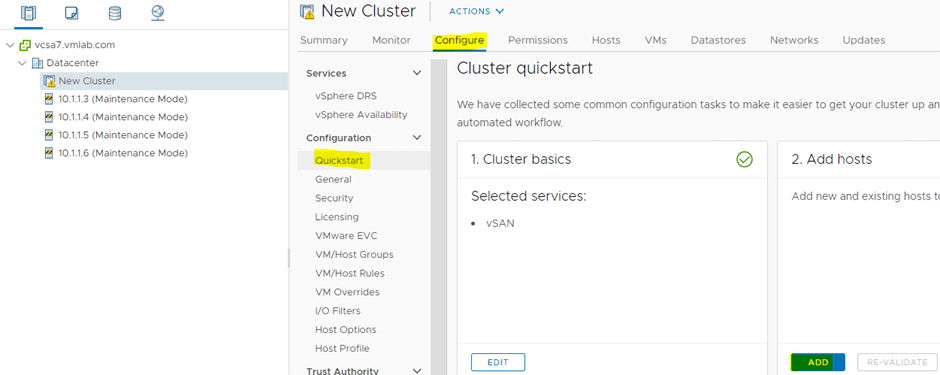
Select and add all 4 ESXi hosts.
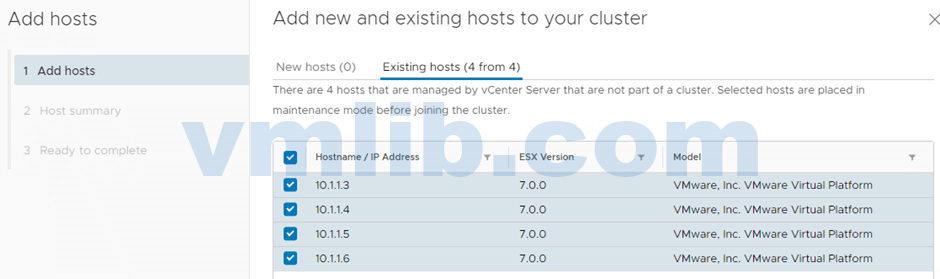
vSAN Validation: Wait for the vSAN validation process. Once confirmed, click Configure Cluster.
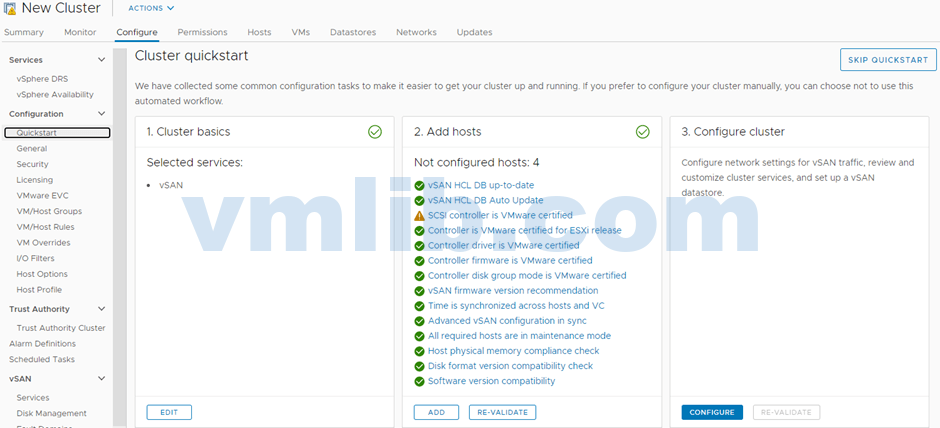
Configure Distributed Switch and Port Groups:
Set up physical adapters for the hosts, using vmnic1 for vSAN.
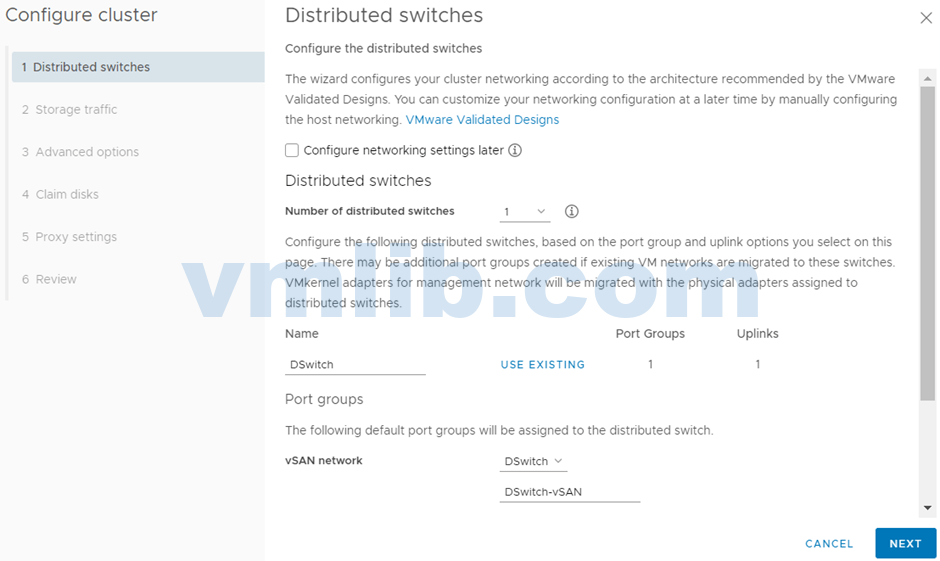
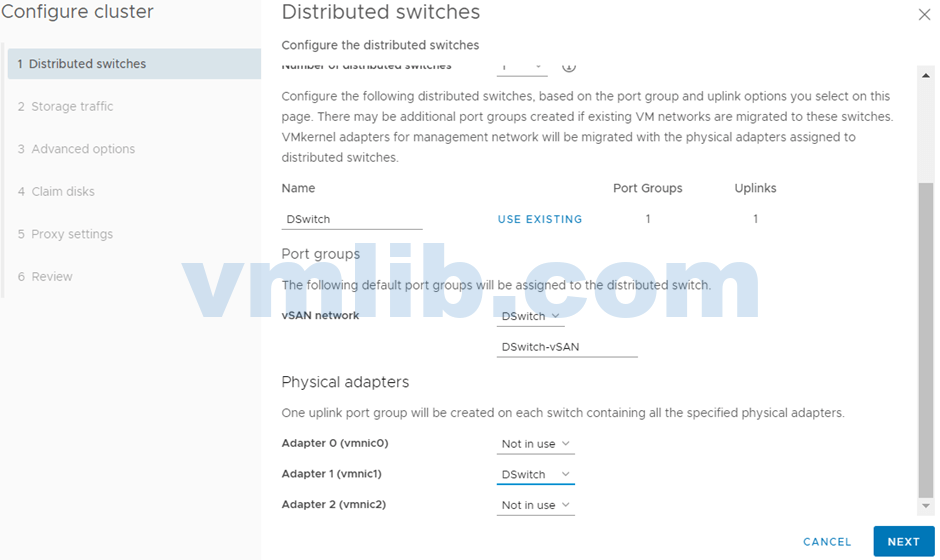
Configure vSAN VMkernel IP Addresses:
Choose the VMkernel port that will handle vSAN traffic and assign the IP addresses accordingly.
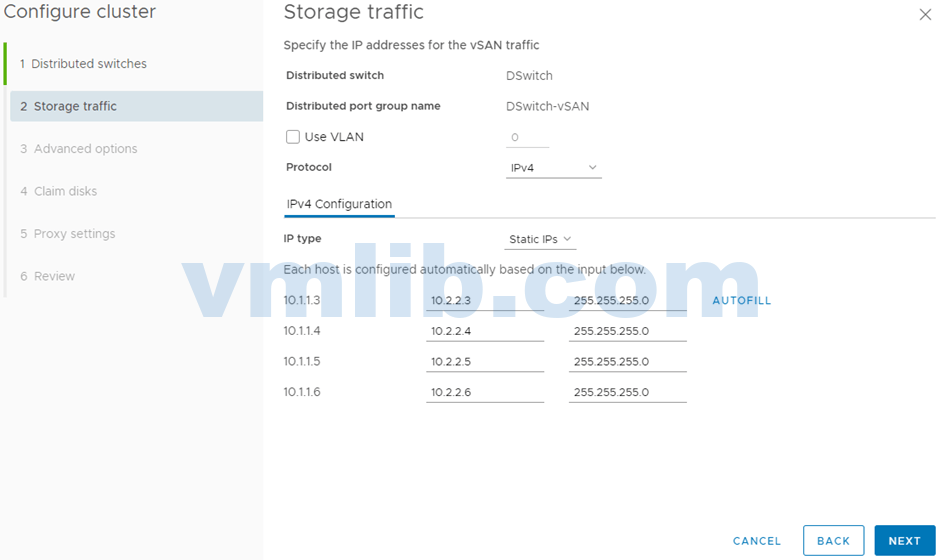
Advanced Cluster Options:
Configure features like data encryption, deduplication, compression, and fault domains.
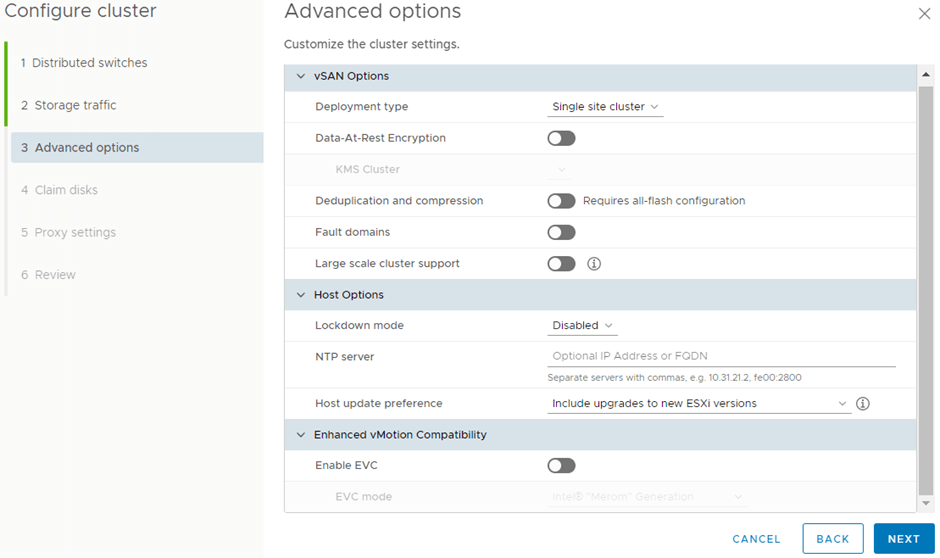
Disk Group Configuration:
Assign your disks by setting up disk groups. Allocate one disk for cache and two for capacity.
For our example, we configure a single disk group per host, consisting of 1 cache disk + 2 capacity disks.
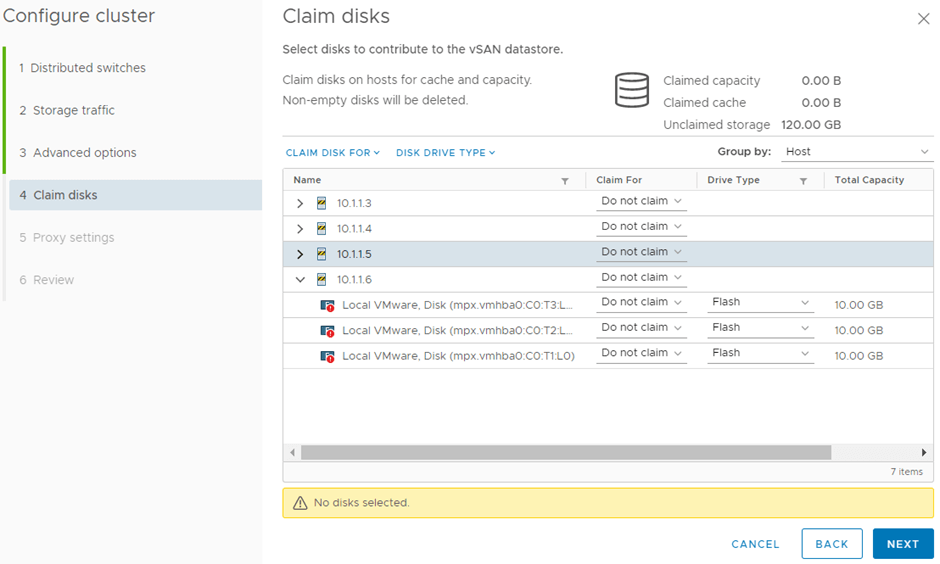
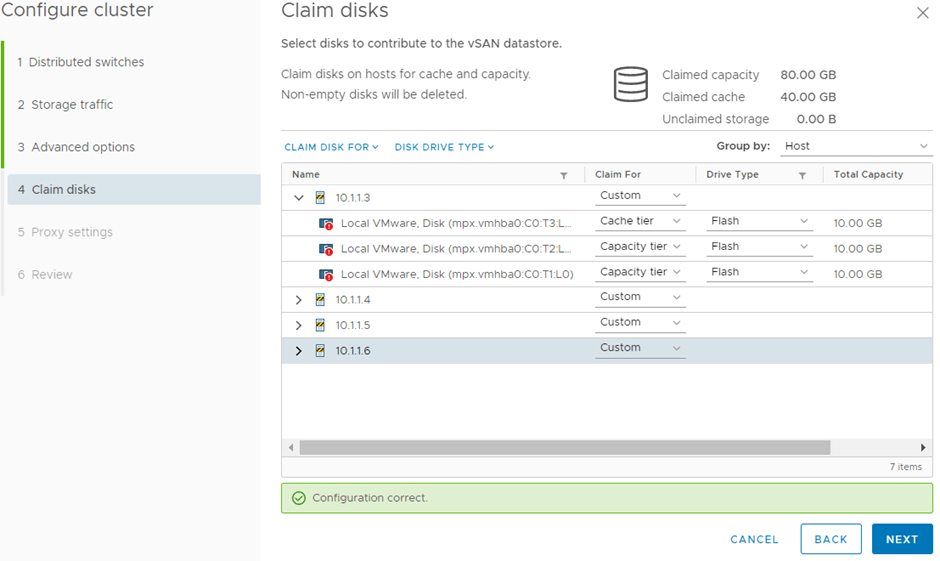
Creating the vSAN cluster will take some time.
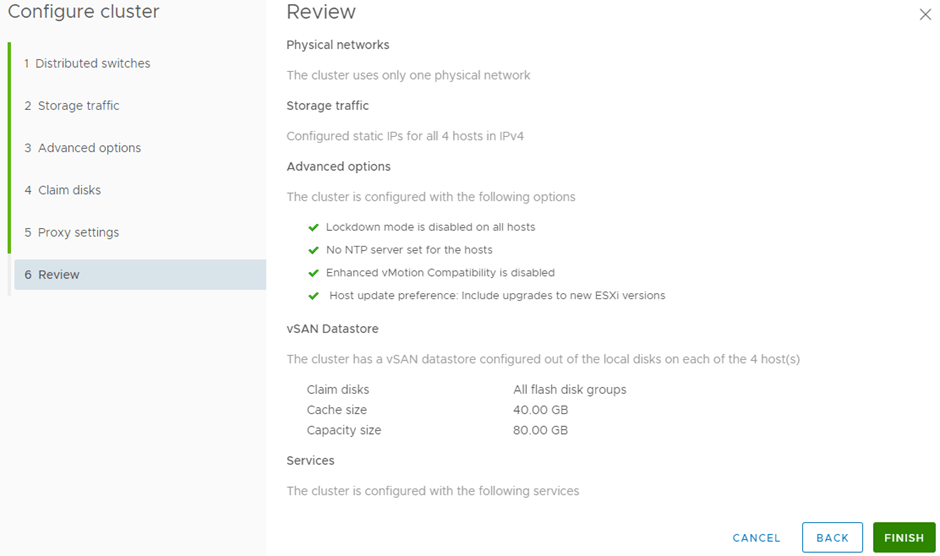
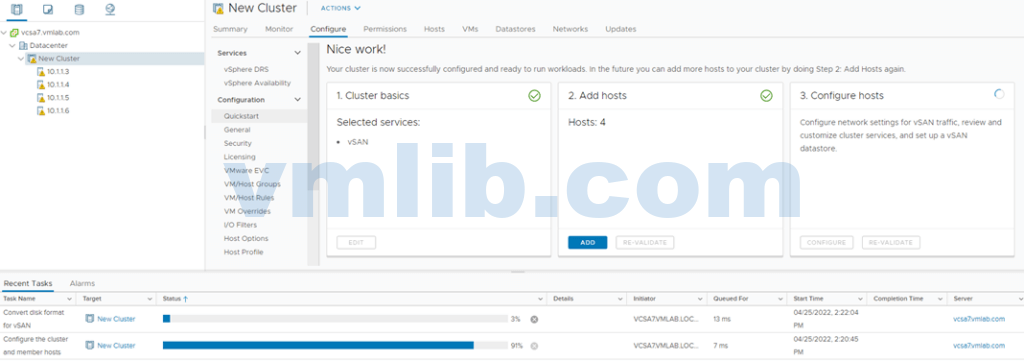
Check for Errors: Use vSAN Skyline Health to verify there are no issues.
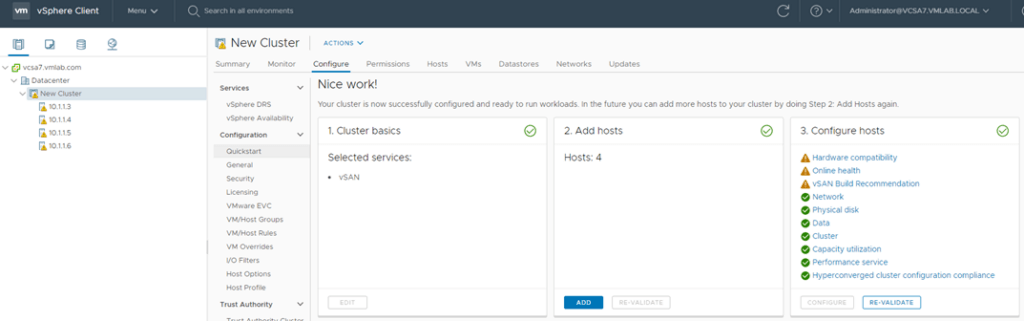
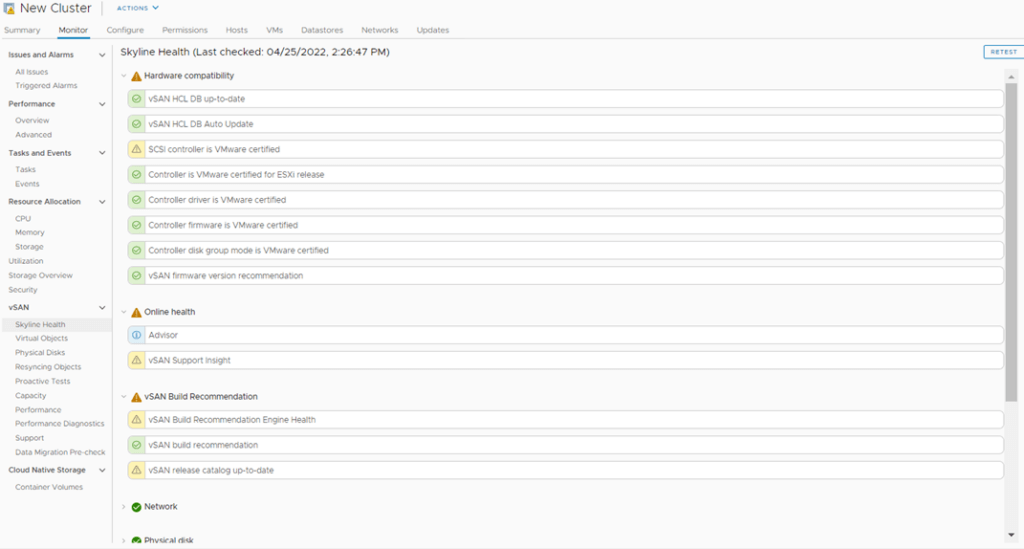
Confirm Datastore Creation:
When you see a vSAN-type datastore, it indicates that vSAN is ready.
The total capacity shown should be 80GB, calculated as: 4 hosts × 2 x 10GB capacity disks per host.
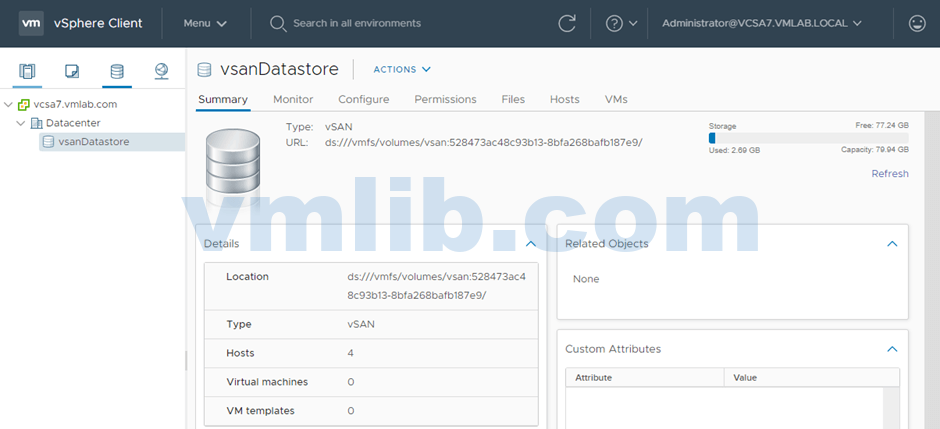






 VM技术助理
VM技术助理