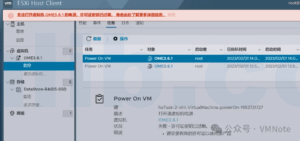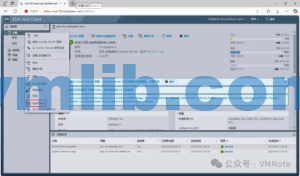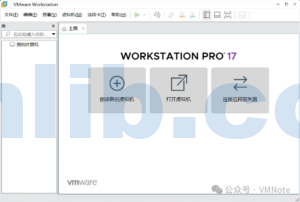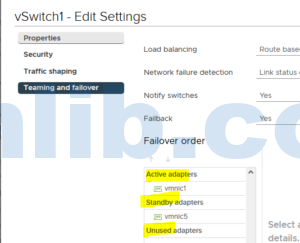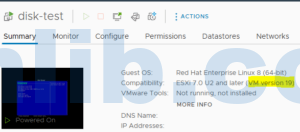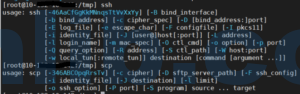When managing ESXi hosts, it’s crucial to know the network card (NIC) driver and firmware versions, especially when troubleshooting network issues or conducting hardware compatibility checks. Now we will explain how to query the NIC driver and firmware versions on an ESXi host using commands, and how to verify their compatibility with ESXi.
How to Check ESXi NIC Driver
To get detailed information about all NICs on an ESXi host, including the driver, you can use the following commands:
esxcli network nic list
esxcli network nic get -n vmnic*The first command, esxcli network nic list, will display all NICs on the ESXi host. It shows details such as the name, MAC address, speed, and driver version for each NIC. You can find the specific driver name under the “Driver” column.
For instance, if you want to check the driver and firmware version for a QLogic NIC named “vmnic0”, you will see that the driver name is “qfle3”.

Enter the second command:
esxcli network nic get -n vmnic0From the output, you can see that the NIC uses the VMware driver named “qfle3,” with a driver version of 1.4.46.0 and a firmware version of 7.16.13.
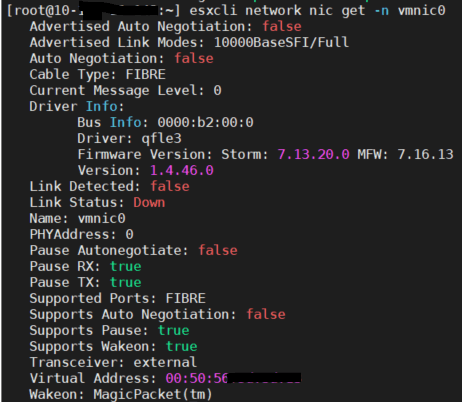
How to Verify Compatibility of ESXi NIC Driver and Firmware
To check compatibility, visit the VMware Compatibility Guide (VCG) at https://www.vmware.com/resources/compatibility/search.php. The VCG is VMware’s official compatibility guide.
Since you are checking a NIC, select “IO Devices” on the VCG.
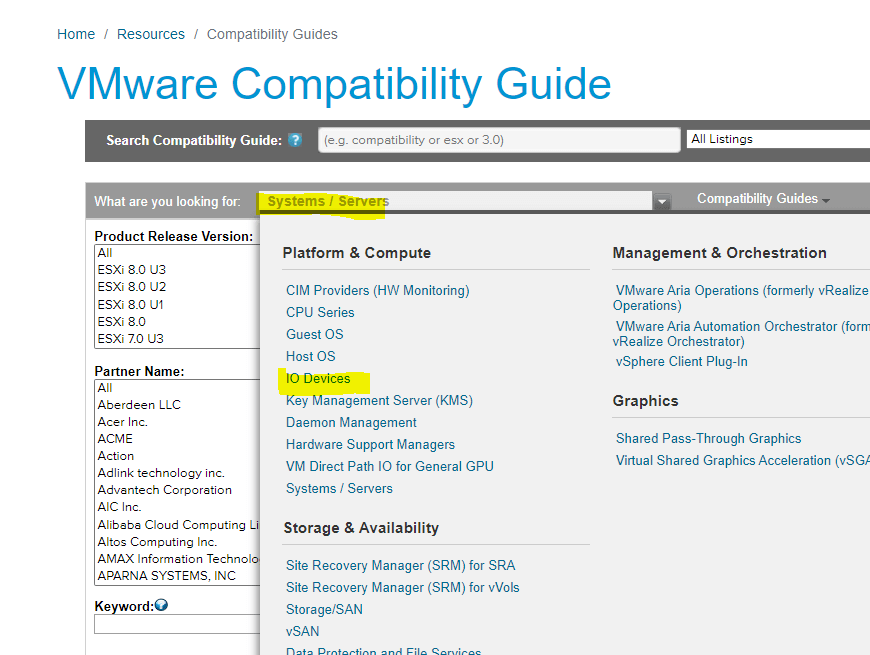
After navigating to the new page, enter the model of the NIC (for example, “57810”) in the “Keyword” field.
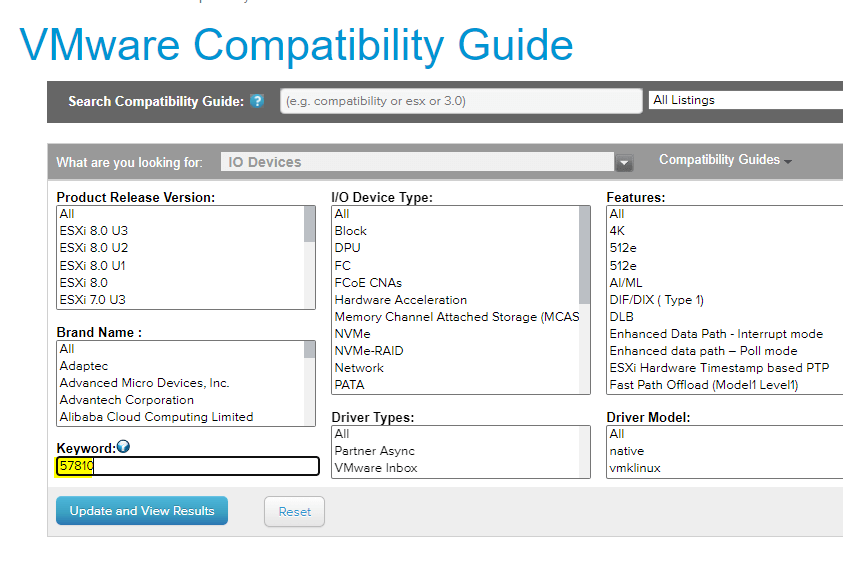
Select your server manufacturer from the list of OEM vendors. The “Device Type” is usually set to “Network.”
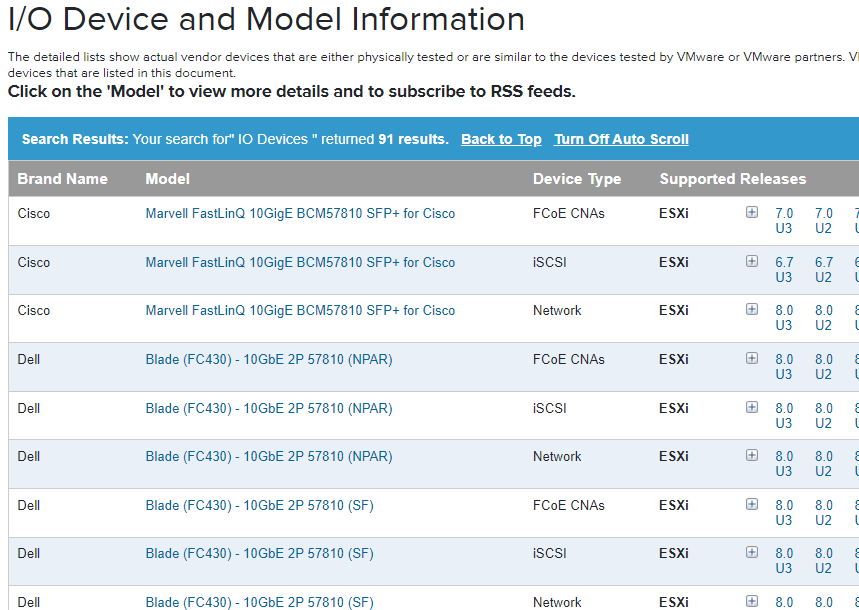
Note: If you are unsure about the OEM vendor, you can use the following command to get hardware information like VID and DID to identify the NIC model:
vmkchdev -l | grep vmnic0Once you’ve selected the appropriate NIC, choose the ESXi version (e.g., ESXi 7.0 U3). You will then see the compatible driver and firmware versions for that NIC.
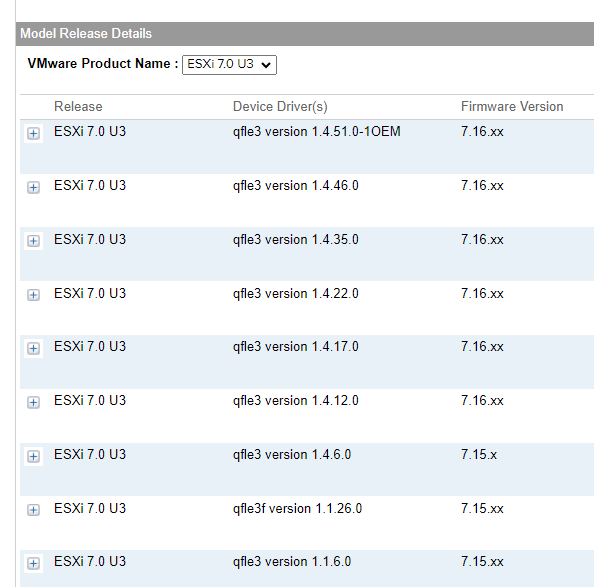






 VM技术助理
VM技术助理