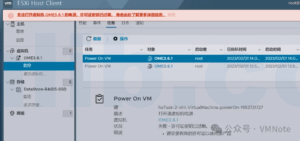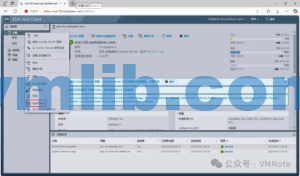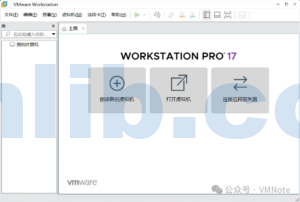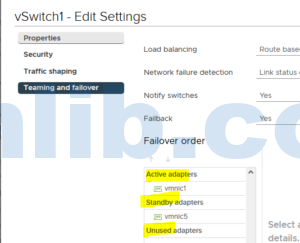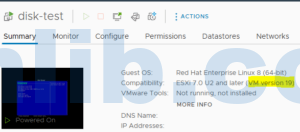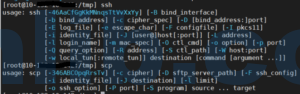This article mainly introduces three methods for collecting VMware ESXi log bundles.
In the daily operation and maintenance of VMware ESXi, logs are an important tool for troubleshooting and problem analysis. Whether it’s ESXi host performance issues, storage connection problems, or virtual machine failures, obtaining a complete log bundle is a key step in locating the issue. This article will explain in detail three methods for collecting ESXi logs, covering the vSphere Client, ESXi Host Client, and command line method, to help you quickly obtain the necessary log data for further analysis and resolution.
Method 1: Through vSphere Client
Step 1: Access the vSphere Client (that is, the domain name or IP address of the vCenter Server), and log in after entering the administrator account and password as prompted.
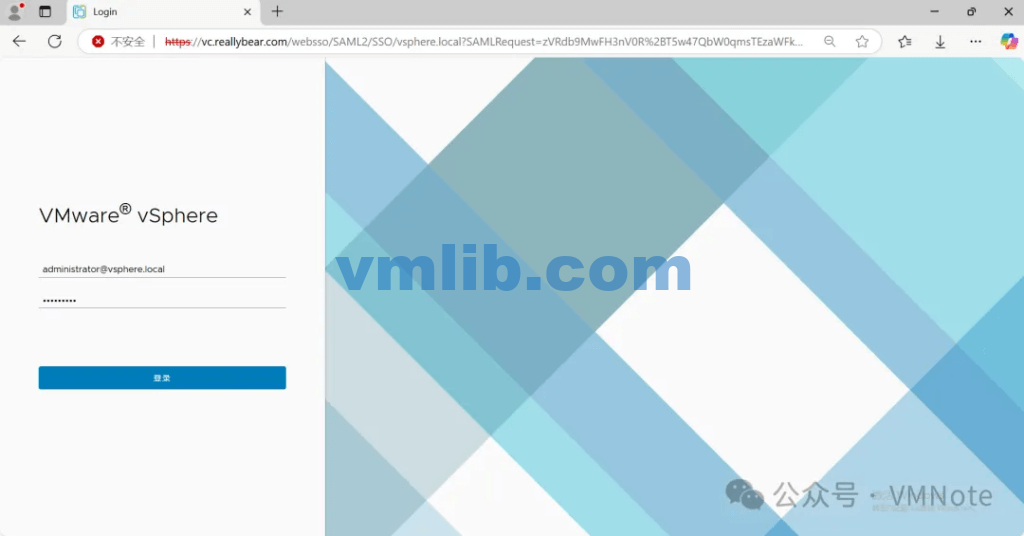
Step 2: In the host inventory interface, select the host for which you want to collect logs, then right-click and select “Export System Logs”.
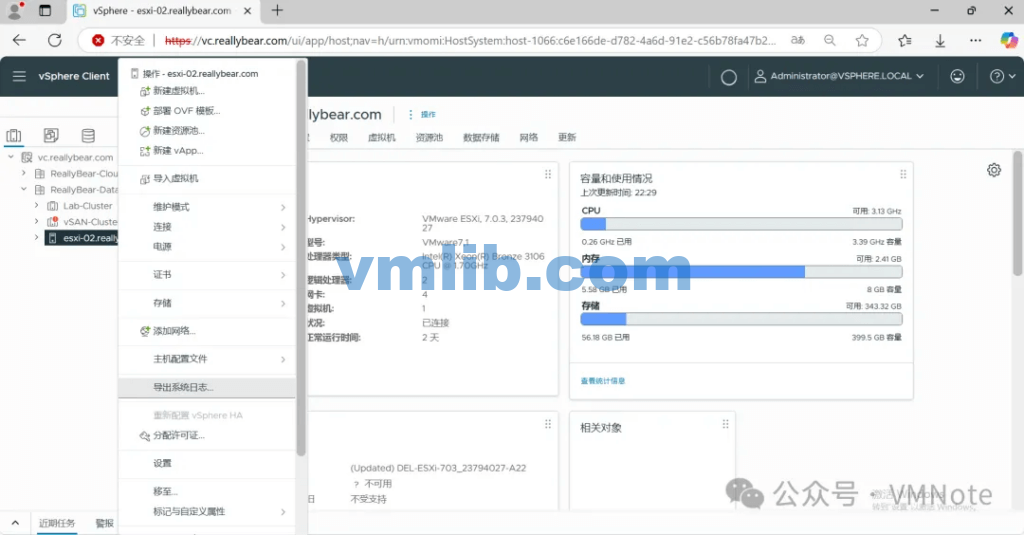
Step 3: On the Export System Logs page, click “Export Logs”.
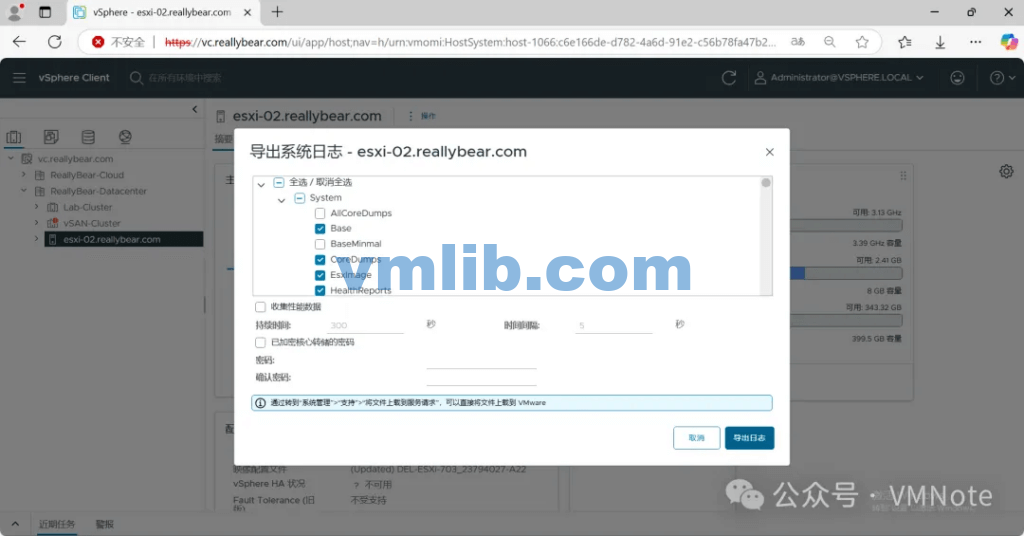
Step 4: Confirm that the log bundle has started downloading.
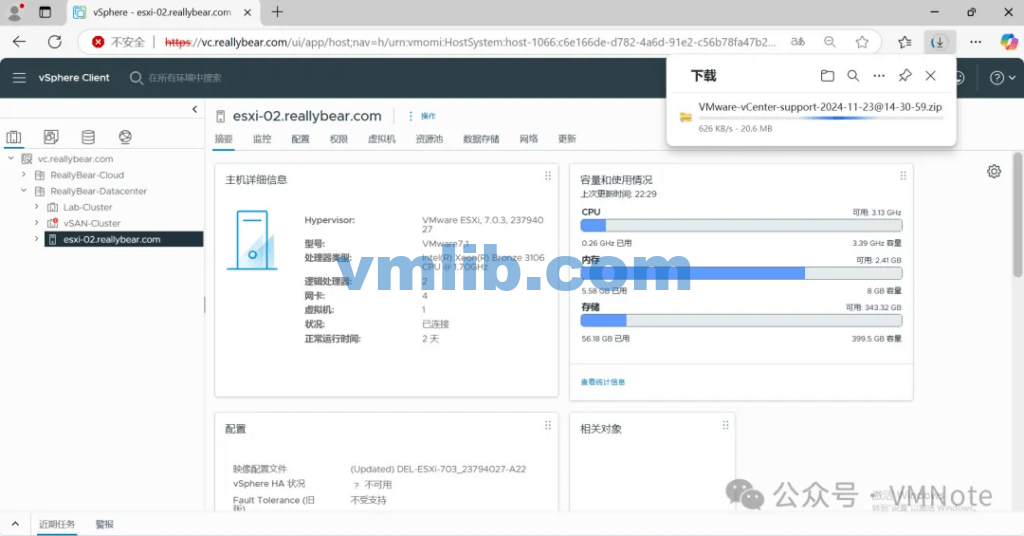
Step 5: Confirm that the log bundle has finished downloading.
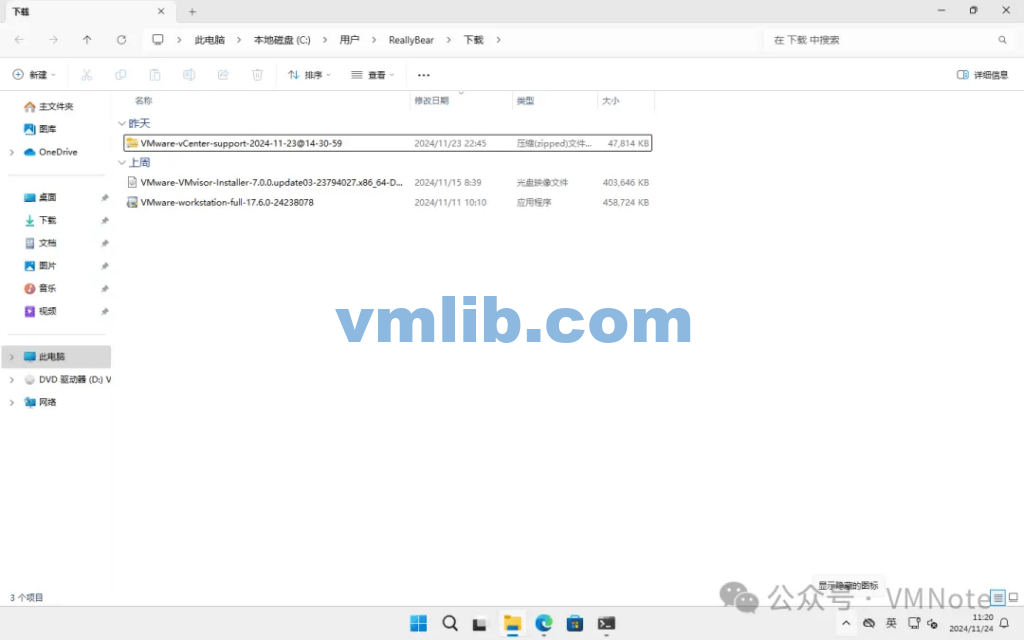
Method 2: Through ESXi Host Client
Step 1: Access the ESXi Host Client (that is, the domain name or management IP address of the ESXi), and log in after entering the administrative account and password as prompted.
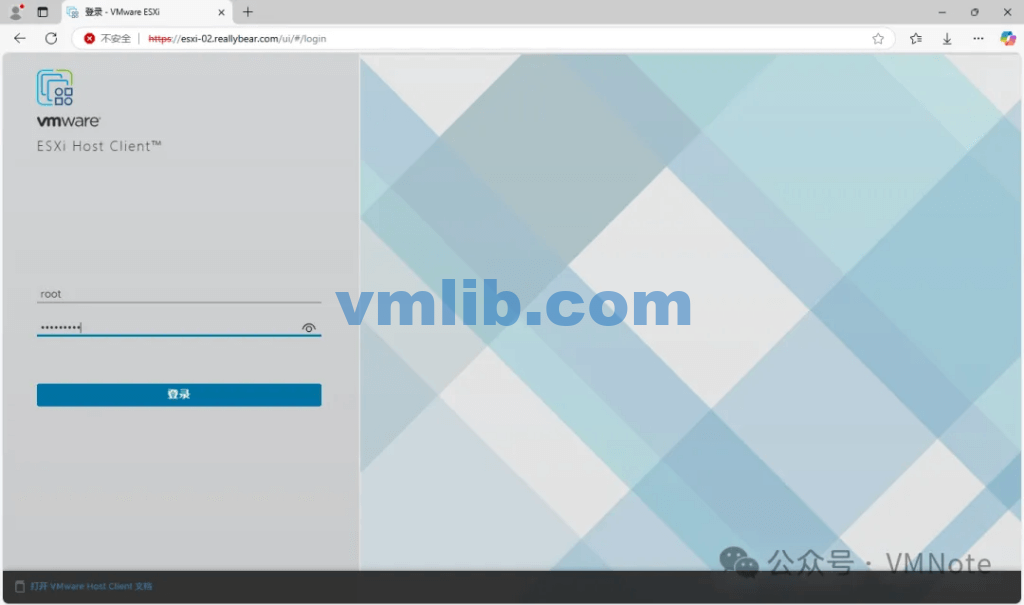
Step 2: On the ESXi Host Client homepage, select the host, then right-click and choose “Generate Support Bundle”.
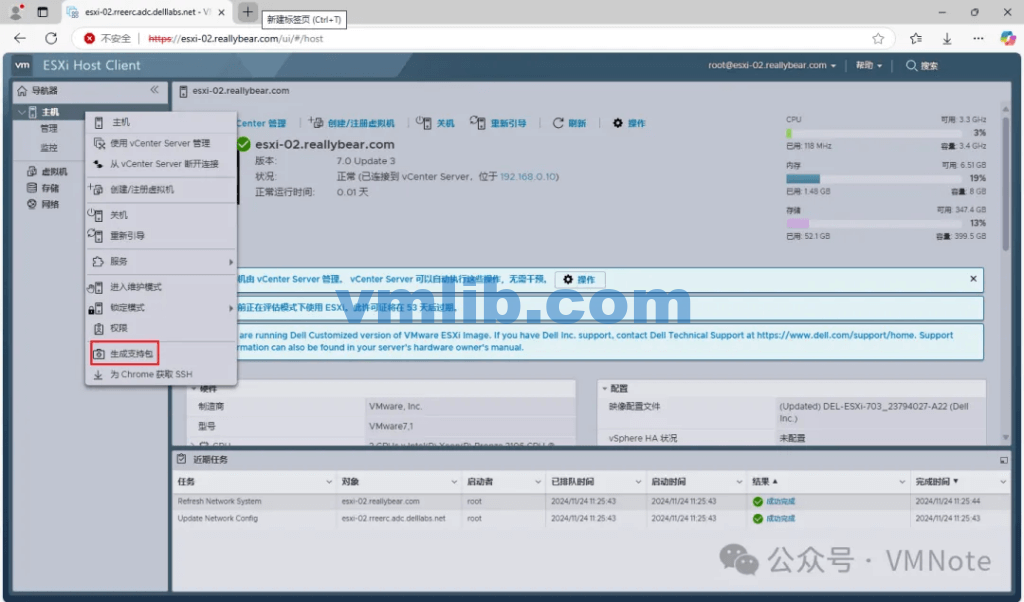
Step 3: If an authorization verification page pops up, enter the administrator account and password again to log in.
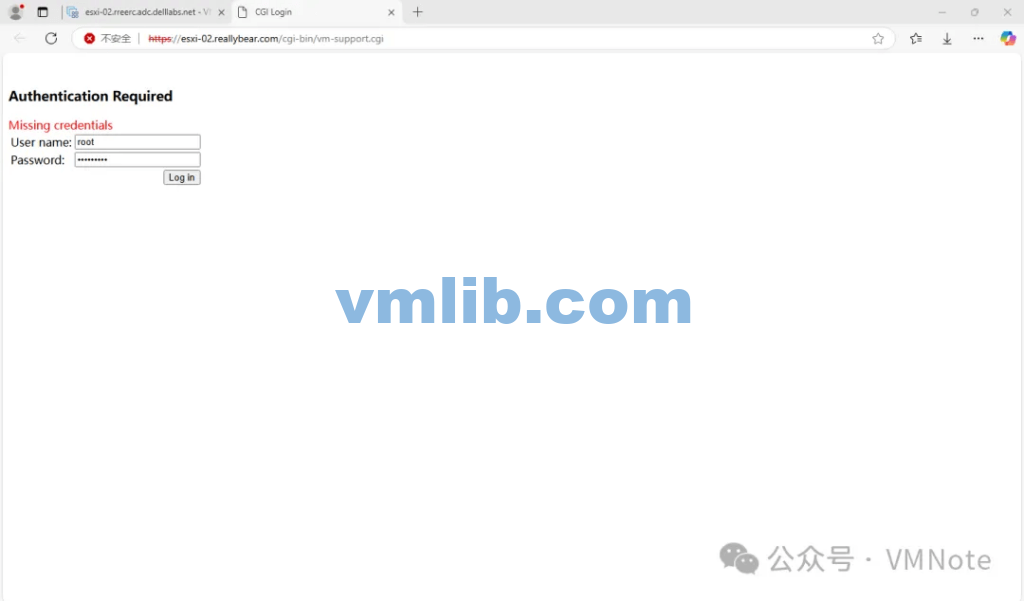
Step 4: Confirm that the log bundle has started downloading.

Step 5: Confirm that the log bundle has finished downloading.
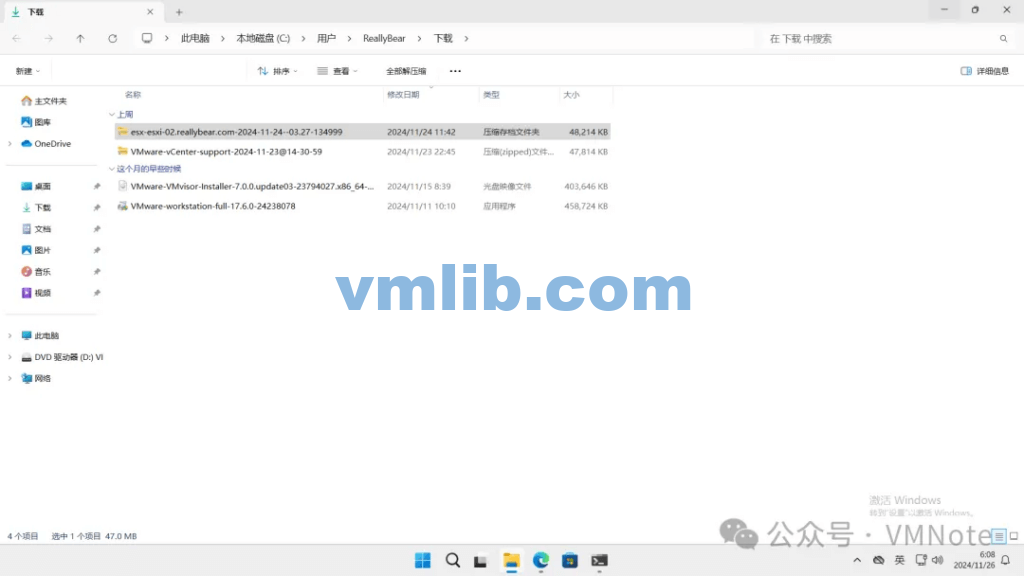
Method 3: Through ESXi Host Command Line
Step 1: Access the command line of the ESXi host.
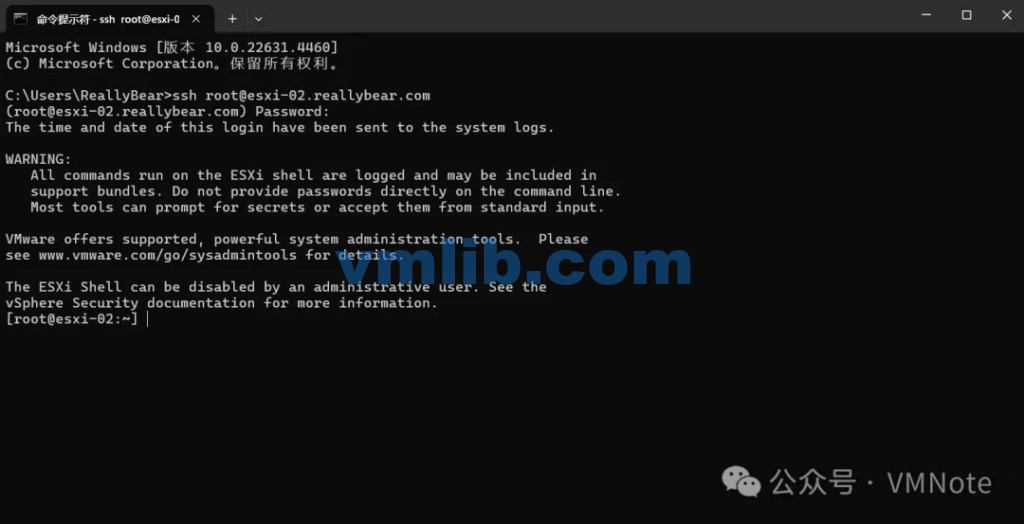
Step 2: Run the following command to start collecting the ESXi log bundle:
[root@esxi-02:~] vm-support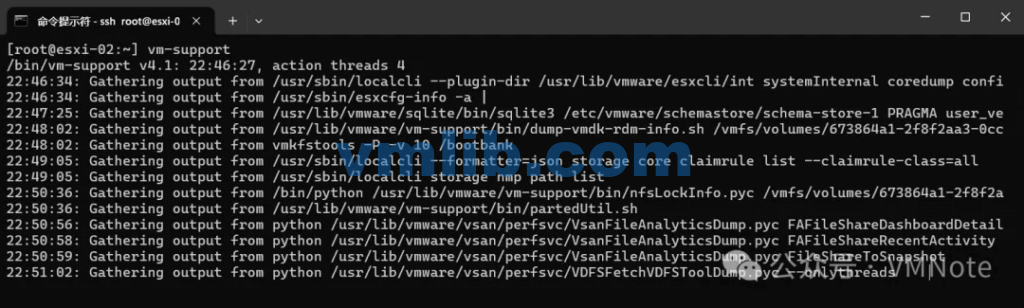
Step 3: Confirm that the log collection has been completed.

Step 4: Confirm the save location of the log based on the prompt, and use the WinSCP tool to download the log bundle.
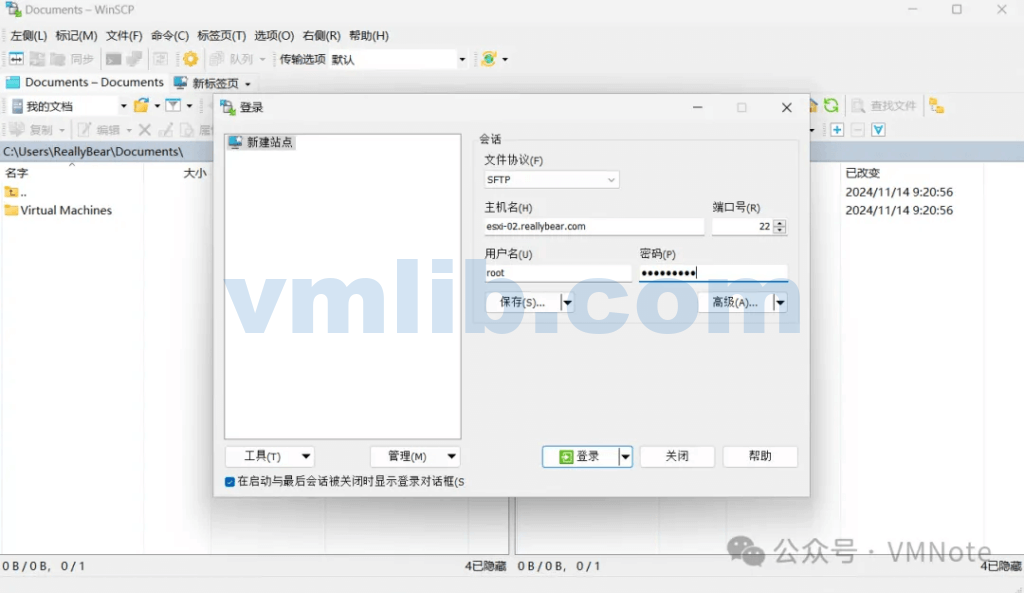
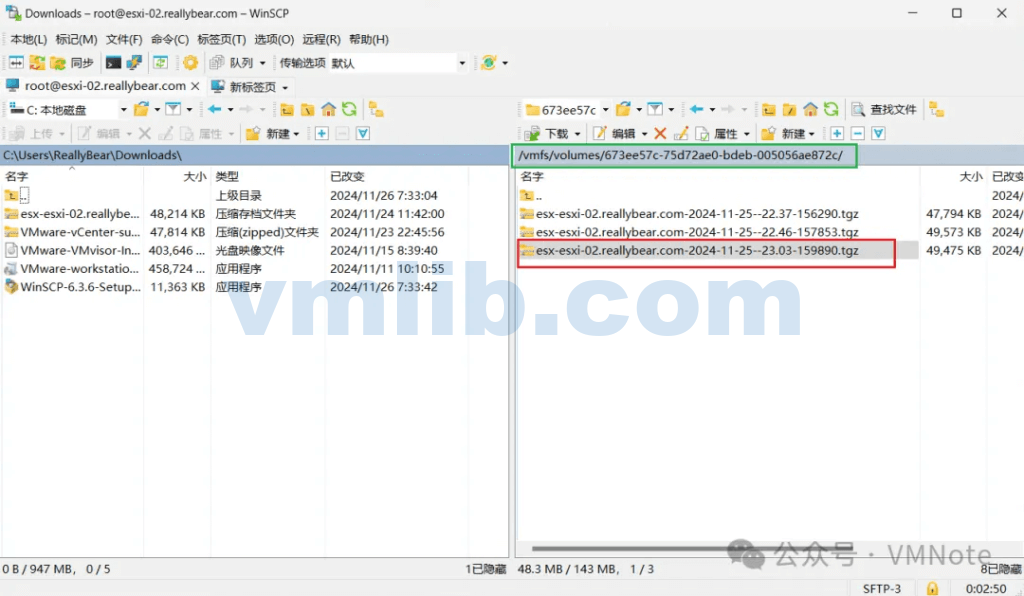
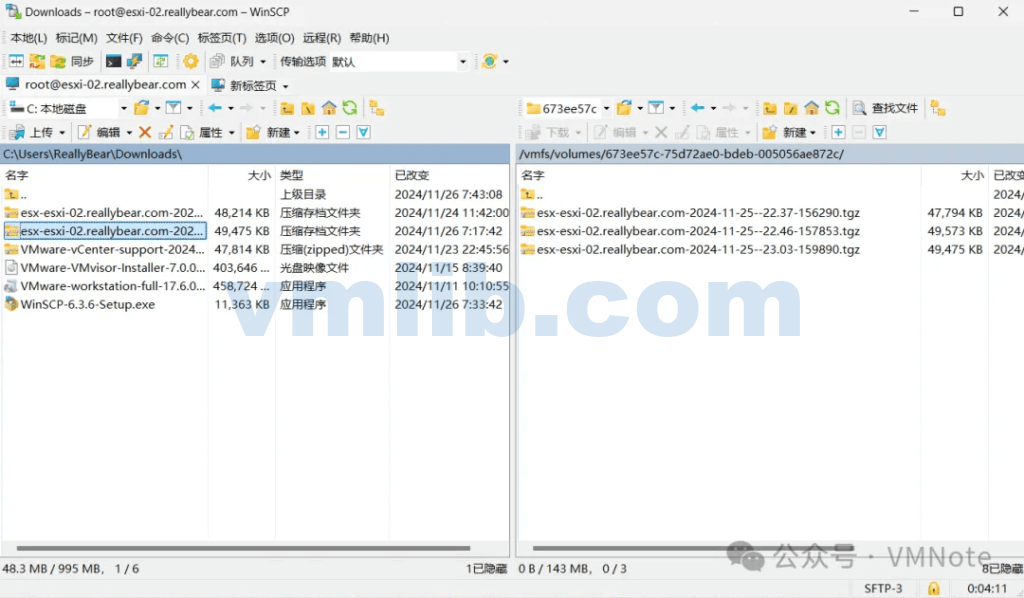
Step 5: Confirm that the log bundle has finished downloading.






 VM技术助理
VM技术助理