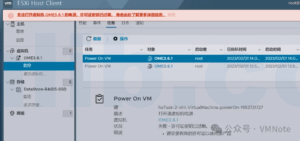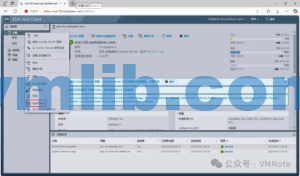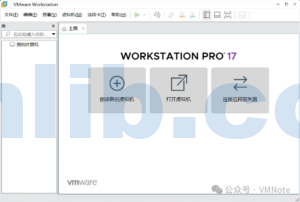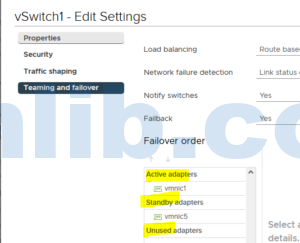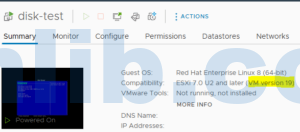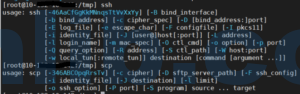In routine ESXi server maintenance, identifying the drivers and firmware versions of RAID controller cards is a common requirement, especially when upgrades are necessary or to check compatibility.
ESXi comes with powerful command-line tools that allow quick access to this information. Among these tools, esxcli stands out as the core utility for managing ESXi hosts, providing detailed information on storage, networking, hardware, and more. This article will focus on using the esxcli storage san sas list command to retrieve RAID card drivers and firmware versions, including the driver names used by the RAID cards.
Using the esxcli storage san sas list Command to Query RAID Card Information
With the esxcli storage san sas list command, users can easily obtain detailed information about the RAID cards on their ESXi servers, such as driver versions, firmware versions, and model descriptions. This is particularly useful for diagnosing hardware issues or performing maintenance upgrades. Below is an example of the command output:
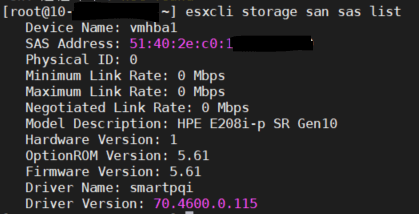
Interpreting the Query Results
- Device Name: This represents the RAID card’s name in the ESXi system, typically starting with “vmhba,” such as
vmhba1. It is the identifier ESXi uses for storage adapters. - Model Description: The specific model of the RAID card, for example, “HPE E208i-p SR Gen10” in this case. This information can be used to check compatibility on the manufacturer’s website or the VMware compatibility list.
- Firmware Version: The firmware version of the RAID card, which is crucial for ensuring compatibility and performance. In the example output, the firmware version is
5.61. - Driver Name: The name of the driver in ESXi, such as
smartpqi. Each server or RAID card may have a different driver name, and this driver is essential for communication with the RAID card. - Driver Version: The version number of the driver, which ensures the RAID card operates correctly. In this example, the driver version is
70.4600.0.115. With this information, users can verify whether the system is running the latest driver version.
Why It’s Important to Keep RAID Card Drivers and Firmware Updated
Maintaining up-to-date drivers and firmware for RAID controllers is crucial for the stability and performance of ESXi servers. Outdated firmware or drivers can lead to compatibility issues, degraded performance, or even hardware malfunctions. Regularly updating these components ensures that the RAID controller can communicate efficiently with the server hardware, leading to better data throughput, lower latency, and reduced risk of system failures. This is especially important in environments running mission-critical applications, where downtime can have significant impacts on business operations.
Checking Compatibility Before Upgrading Drivers or Firmware
Before upgrading RAID card drivers or firmware on an ESXi server, it’s essential to check compatibility between the hardware and software versions. The VMware Compatibility Guide (VCG) is a valuable resource for this, as it lists supported drivers, firmware versions, and storage adapters for different ESXi versions. Ensuring compatibility helps prevent issues such as boot failures, RAID array malfunctions, or data loss. Always back up system configurations and data before performing any upgrades to minimize the risk of disruption.
Additional Methods for Retrieving RAID Card Information on ESXi
Besides using the esxcli storage san sas list command, other command-line tools can be used to retrieve RAID card information. For example, the lspci command provides detailed insights into PCI devices, including RAID controllers. Additionally, the esxcli hardware pci list command can be utilized to display a comprehensive list of PCI devices along with their IDs, making it easier to identify the connected RAID controllers. These commands can serve as alternative methods when troubleshooting or verifying hardware specifications.


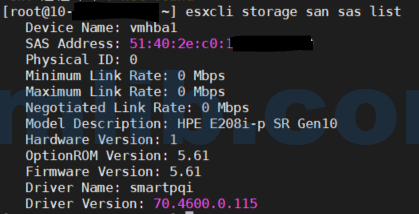



 VM技术助理
VM技术助理