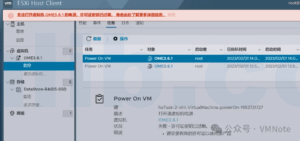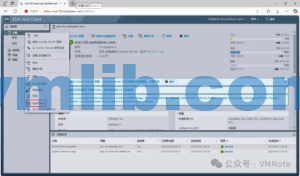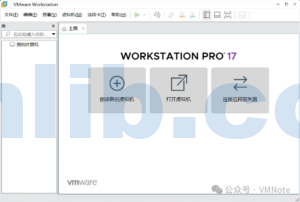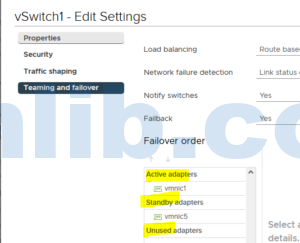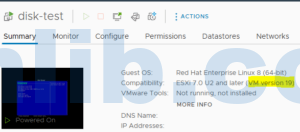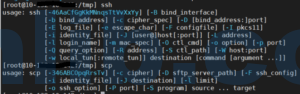In everyday VMware operations or when designing and deploying your architecture, setting up link aggregation (Teaming) and Failover on a vSwitch (virtual switch) is crucial for network redundancy and performance. So, what is vSwitch Teaming? Essentially, you assign more than two physical NICs to a vSwitch and then define redundancy and failover rules.
Configuring a vSwitch through vCenter’s UI is straightforward, but using the command line can be more flexible and faster—especially when you’re managing dozens of ESXi hosts. In this article, we’ll cover how to configure vSwitch link aggregation and walk through the key CLI commands.
Setting Up vSwitch Teaming (vCenter GUI)
- Log into vCenter and select the ESXi host you want to configure.
- Navigate to Networking → Virtual Switches, then pick the vSwitch (e.g., vSwitch1).
- Click Edit. You’ll see two uplinks listed—let’s say vmnic1 and vmnic5:
- vmnic1 is set as the Active Uplink.
- vmnic5 is set as the Standby Uplink.
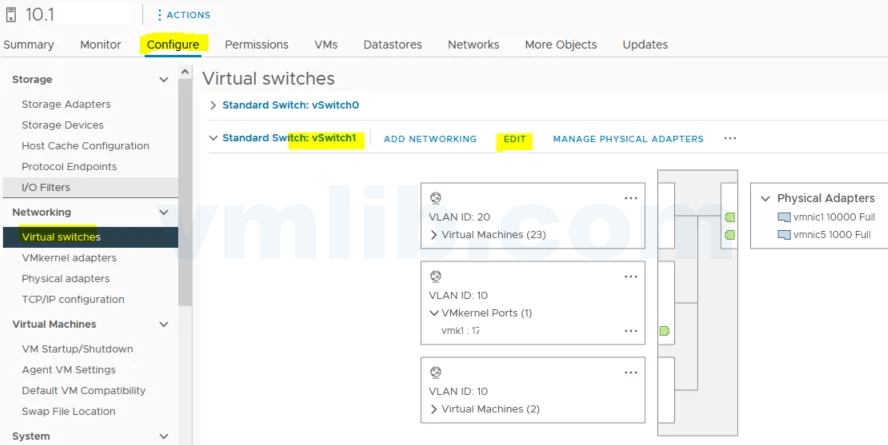
Active vs. Standby vs. Unused Uplinks
When you tag a physical NIC (vmnic) in the vSwitch settings, you choose one of three roles:
- Active: Carries traffic under normal operation. If you have multiple Active uplinks, they share the load.
- Standby: Stays idle until all Active uplinks fail—then it takes over to keep traffic flowing.
- Unused: Doesn’t carry traffic or act as failover. It sits idle until reassigned.
By balancing Active and Standby uplinks, you get both high availability and good performance.

Checking and Changing Teaming via CLI
View Current Failover Policy
esxcli network vswitch standard policy failover get -v vSwitch0This shows which uplinks are Active, Standby, or Unused on vSwitch0, matching what you see in the GUI.

Set Active, Standby, or Unused Uplinks
To make a NIC Active:
esxcli network vswitch standard policy failover set -v vSwitch0 -a vmnic0- -a vmnicX marks it Active
- -s vmnicY would make it Standby
- -u vmnicZ would mark it Unused
Add a New Uplink to a vSwitch
Need to attach another NIC? Run:
esxcli network vswitch standard uplink add -v vSwitch0 -u vmnic1That adds vmnic1 as an uplink on vSwitch0. Then re-run the failover get command to verify.
Wrapping Up
The esxcli network vswitch standard commands give you quick, script‑friendly control over your vSwitch Teaming and Failover settings. Whether you’re just auditing your current links or reassigning uplink priorities, the CLI offers speed and consistency—ideal for large‑scale ESXi environments. Hope this helps you master vSwitch teaming! Questions or insights? Let’s discuss.
Appendix: esxcli network vswitch standard policy failover set Options
Description:
set Configure the Failover policy for a virtual switch.
Cmd options:
-a|--active-uplinks=<str>
Configure the list of active adapters and their failover order. This list must be a comma seperated list of values with the uplink name and no spaces. Example: --active-
uplinks=vmnic0,vmnic3,vmnic7,vmnic1
-b|--failback=<bool> Configure whether a NIC will be used immediately when it comes back in service after a failover
-f|--failure-detection=<str>
Set the method of determining how a network outage is detected.
beacon: Detect failures based on active beaconing to the vswitch
link: Detect failures based on the NIC link state
-l|--load-balancing=<str>
Set the load balancing policy for this policy. This can be one of the following options:
explicit: Always use the highest order uplink from the list of active adapters which pass failover criteria.
iphash: Route based on hashing the src and destination IP addresses
mac: Route based on the MAC address of the packet source.
portid: Route based on the originating virtual port ID.
-n|--notify-switches=<bool>
Indicate whether to send a notification to physical switches on failover
-s|--standby-uplinks=<str>
Configure the list of standby adapters and their failover order. This list must be a comma seperated list of values with the uplink name and no spaces. Example: --standby-
uplinks=vmnic2,vmnic4,vmnic8,vmnic6,vmnic11
-v|--vswitch-name=<str>
The name of the virtual switch to use when configuring the switch failover policy. (required)





 VM技术助理
VM技术助理